Wouldn’t it be handy if images you take on your iPhone were saved to your Dropbox folders? Or if starred emails in Gmail automatically got sent to your Evernote notebook? Or even if you receive a SMS if it is going to rain?
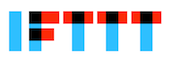
If This Then That (IFTTT) is a web service that can help you achieve all of the above plus a lot more. IFTTT links up your preferred web services simplifying information transfer between them. IFTTT allows you to connect with popular web services like Gmail, Facebook, Instagram, Evernote and many more.
IFTTT has a bit of a learning curve when you start, but it doesn’t take long to get a hang of it. The first thing you do once you create your account is to setup your Channels. Channels are the web services you wish to use. Choose from 68 channels including popular ones like Evernote, Gmail, Pocket, Dropbox and some lesser know ones like Buffer, Instapaper or ffffound.
Once you have setup your channels you can then create your own custom task (called Recipes) or choose from pre-made recipes (which have been shared by other users). To illustrate this I’ll walk you through a task which sends starred emails from Gmail to Evernote. This is also an available recipe btw.
- Setup your Gmail and Evernote channels
- Follow the prompts to click “this” once you start your own recipe
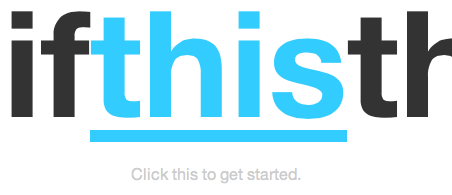
- You will be prompted to choose your trigger channel. In this case choose Gmail. (If your channel is not yet active, you will be prompted to add it)
- You will then be able to choose a trigger. Select “New starred email”
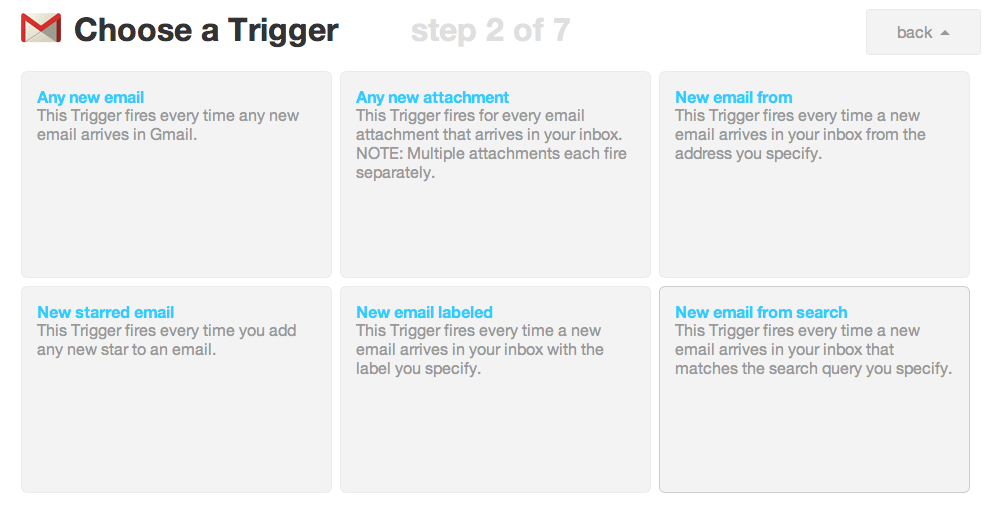
- Create the trigger by completing the prompts.
- Now click on “that” to complete the second step.
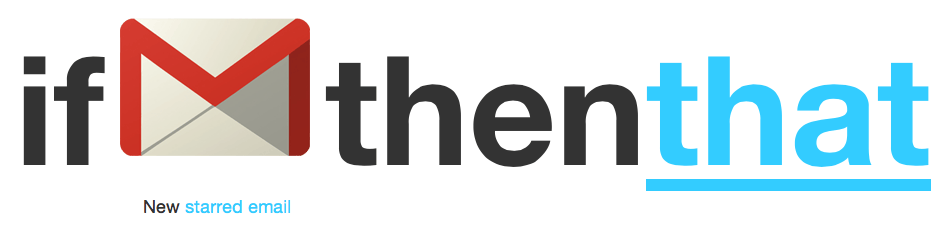
- Choose Evernote as a channel and “Create a note” as an action
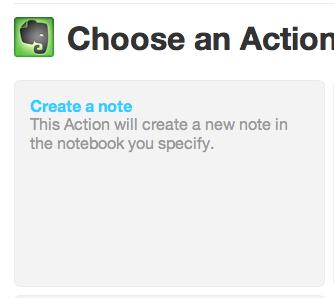
- Complete the Action fields using the prompts provided. Add a notebook and Tags.
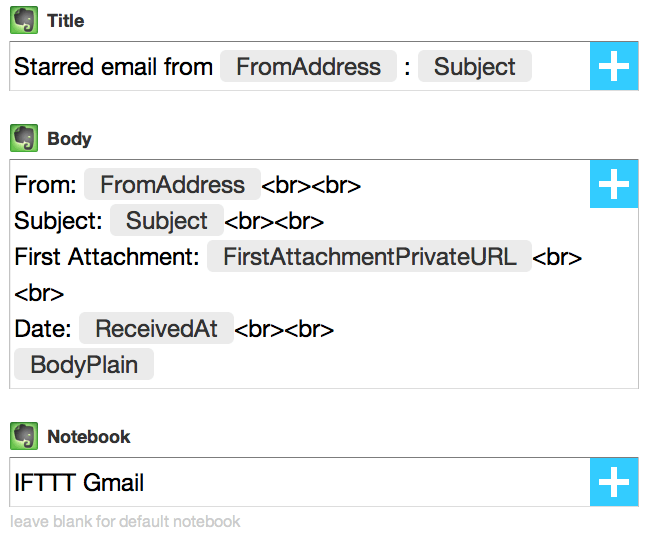
- Complete the task by clicking on “Create Action”
- Thats it! Now next time you star an email in Gmail, it will appear in the specified notebook in Evernote.
- IFTTT will run the trigger every 15 minutes.
The above is only one of the more simple tasks available on IFTTT. Some examples of other recipes are
- Upload iOS photographs to Dropbox (Needs the iOS app for IFTTT. Its Free)
- Upload Facebook images I am tagged in to Dropbox
- Backup your WordPress posts to Evernote
- Mirror file from your Dropbox publish folder to Skydrive
- Mark videos Watch later on YouTube and have them saved to Pocket.
- And many more…
So there you have it. Take out 20 minutes to setup your IFTTT recipes and save your self some hassle.